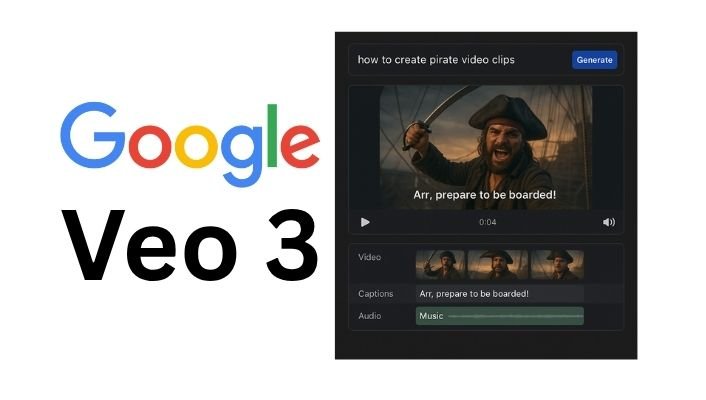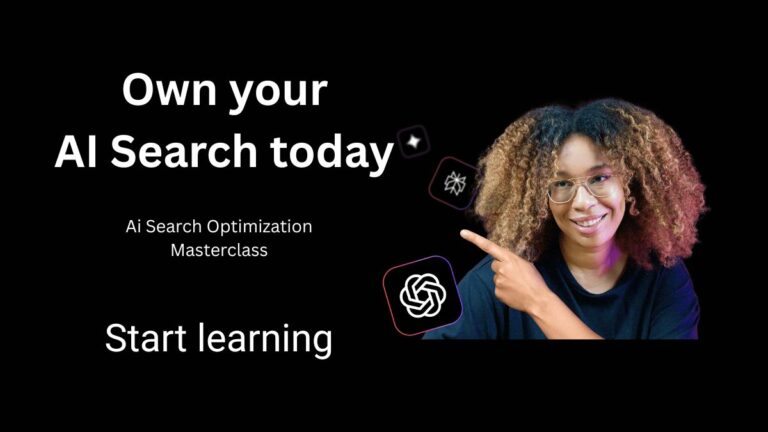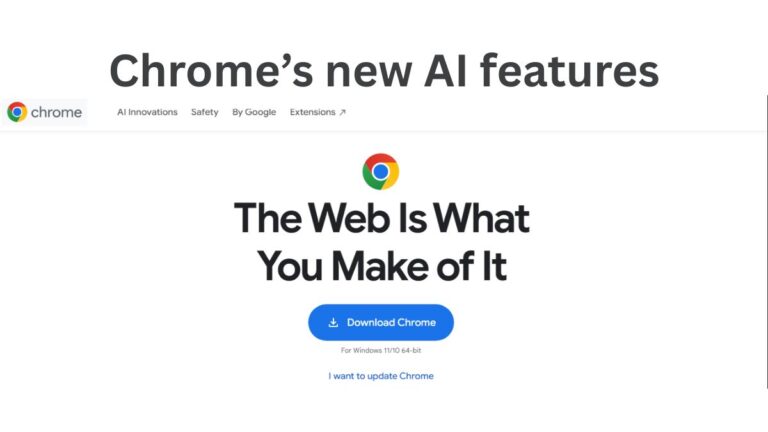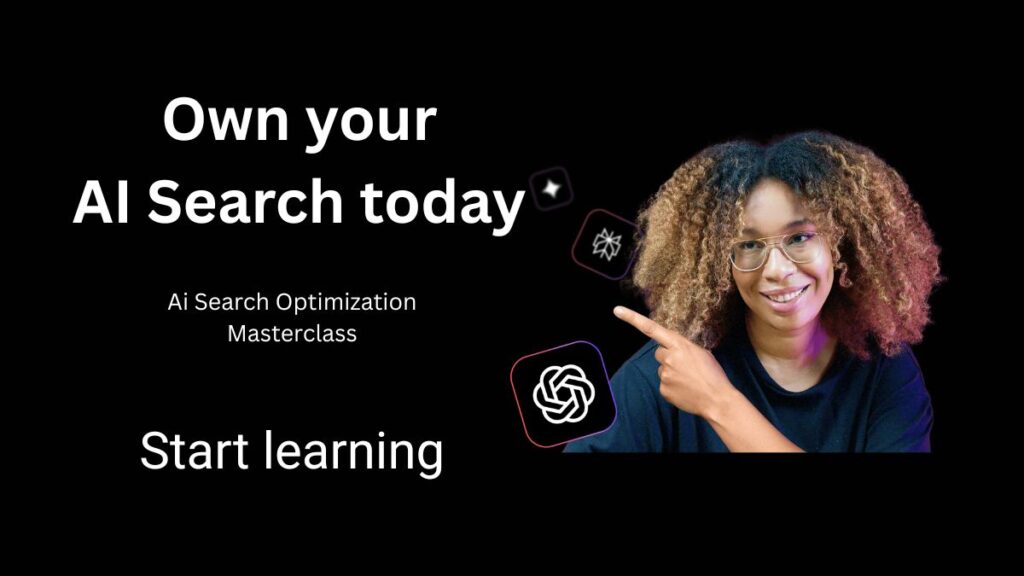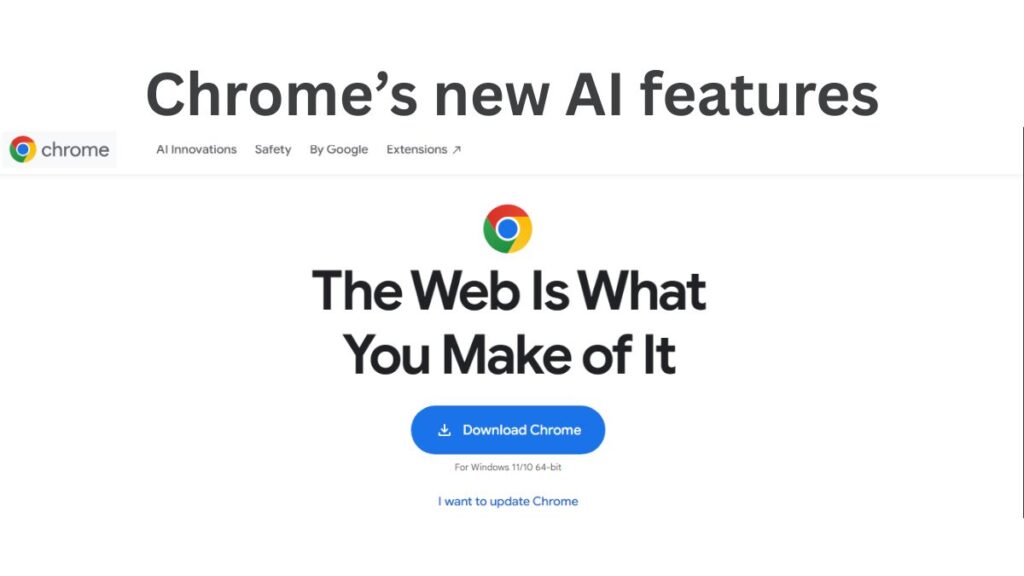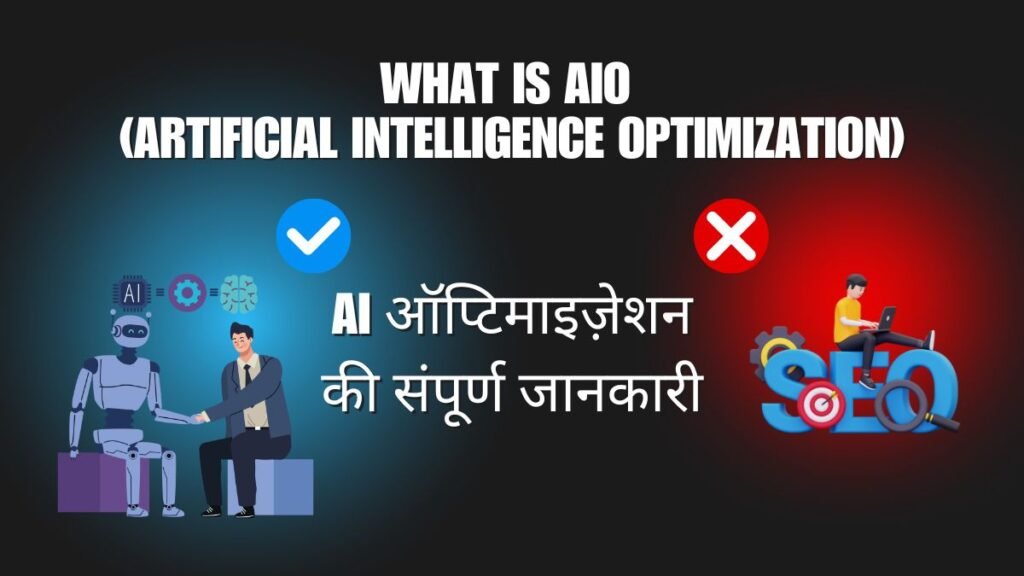In the ever-evolving world of digital content, standing out is tougher than ever. Imagine a pirate captain vlogging about life on the high seas, a futuristic cyborg exploring neon-lit cities, or Cleopatra sharing beauty tips from ancient Egypt. These aren’t just wild ideas—they’re the kinds of viral AI videos dominating platforms like YouTube Shorts, TikTok, and Instagram Reels, all powered by Google Veo 3.
In this blog, I’m sharing my expertise to help you create viral AI videos that captivate millions. This guide covers everything from accessing Google Veo 3 to crafting prompts that hook viewers. Let’s make your content go viral!
Why AI Videos Are Taking Over Social Media
AI-generated videos are exploding for three key psychological reasons:
- Freshness Factor: Google Veo 3 produces unique, hyper-realistic content that feels brand-new, like a pirate vlogging from a stormy ship deck.
- Uncanny Appeal: Characters look almost human but slightly off, sparking curiosity that keeps viewers watching.
- Story-Driven Engagement: These videos weave compelling narratives with personality, unlike stiff AI content of the past.
The Revenue Potential
Here’s the financial scoop:
- Top creators post 2-3 videos daily.
- Viral AI videos rack up 500K to 2M views on average.
- Monetization comes from YouTube Shorts (AdSense) and Instagram Reels (Creator Fund + brand sponsorships).
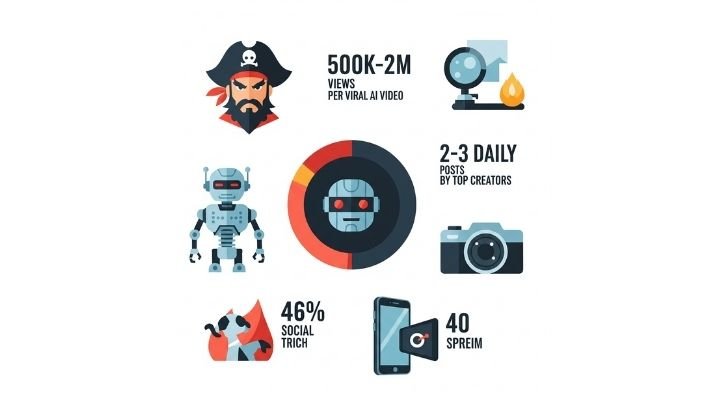
Step 1: Setting Up Your Google Veo 3 Studio
To create viral AI videos, you need access to Google Veo 3. Here’s how to set up your virtual studio, even if you’re outside the U.S.
How to Access Google Veo 3 Globally
Google Veo 3 is U.S.-exclusive for now, but a VPN lets you access it from anywhere. Follow these steps:
Pick a VPN:
-
- Free VPNs: ProtonVPN (my favorite), Windscribe (10GB free monthly), or TunnelBear (500MB free monthly).
- Paid VPN: NordVPN (fast and reliable for video generation).
Configure Your VPN:
-
- Download and install the VPN.
- Sign up and connect to a U.S. server (New York or Chicago for optimal speed).
- Confirm your IP shows a U.S. location using a site like IPLeak.net.
Log Into Veo 3:
- First, open the Chrome browser and add a new profile. Click “Sign in,” then create a new Gmail account.
- Once you’ve created your new ID, open it in the Chrome profile. Search for “Google for student” or visit https://one.google.com/verify/student.
- Head to the Google Veo 3 platform and sign in with your new Google account (or your old one, if eligible).
- You’re ready to create!
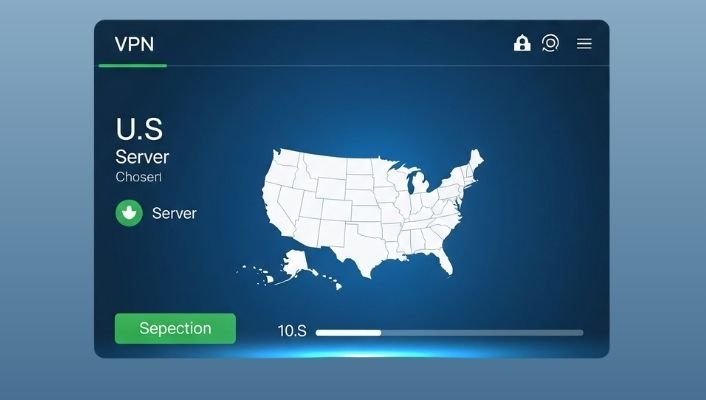
Step 2: Writing AI Scripts That Hook Viewers
A killer script is the heart of a viral AI video. Beginners often skip this step, but a strong script ensures your video resonates. Here’s how to craft one.
Proven Script Structure for Viral AI Videos
Every viral AI video follows this blueprint:
- Hook (First 3 Seconds): Grab attention instantly. Example: A cyborg saying, “This city’s tech is mind-blowing!”
- Value Promise: Tell viewers what’s in it for them—fun, insights, or awe.
- Visual Wow Factor: Pair dynamic visuals with the script to keep viewers engaged.
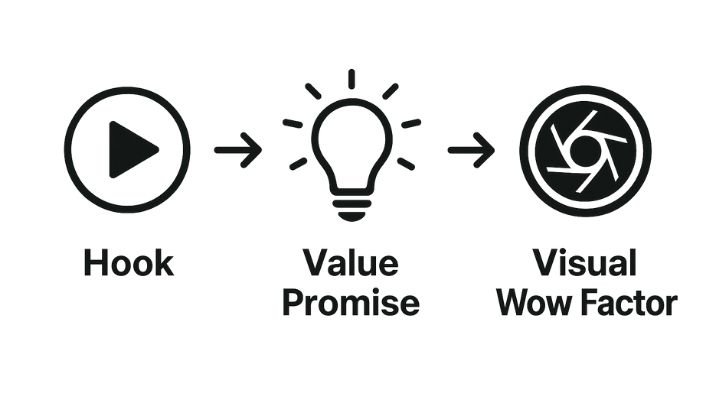
Step 3: Mastering Google Veo 3 Prompt Engineering
Google Veo 3’s magic lies in precise prompts. After generating hundreds of videos, I’ve developed a foolproof prompting strategy to create vlog-style content that pops.
Google Veo 3’s Key Features in student free subscription:
- Video Length: Up to 8 seconds per clip.
- Input Options: Text-to-video or image-to-video.
- Capabilities: Lifelike movements, detailed scenes, and customizable camera angles/lighting.
The Perfect Prompt Formula
My go-to formula: [SUBJECT] + [ACTION] + [CAMERA ANGLE] + [ENVIRONMENT] + [DIALOGUE/AUDIO]
Prompt Components Explained
- Subject: Be precise (e.g., “silver-armored cyborg with glowing eyes” instead of “robot”).
- Action: Use vivid verbs and gestures (e.g., “cyborg scanning the skyline with a curious nod”).
- Camera Angle: Essential for vlog vibes. Try “selfie stick POV,” “handheld vlog perspective,” or “over-the-shoulder shot.”
- Environment: Paint a clear but concise setting (e.g., “neon-lit city street at dusk with holographic billboards”).
- Dialogue/Audio: Keep it natural and quoted (e.g., “Whoa, this tech is next-level!”).
Sample Prompts
- Pirate Vlogging: “Bearded pirate captain waving a sword, selfie stick POV, on a stormy ship deck with crashing waves, dramatic sunset lighting. The pirate says, ‘Argh, mates, today’s adventure be wild!’”
- Cleopatra’s Beauty Tips: “Golden-crowned Cleopatra applying kohl makeup, handheld vlog perspective, in a marble palace with palm trees, warm torchlight. Cleopatra says, ‘This trick kept my eyes stunning for centuries!’”
Advanced Prompting Tips
- Frame Continuity: Use the last frame of one clip as the starting point for the next to ensure smooth transitions.
- Multi-Character Scenes: Clarify who speaks (e.g., “Pirate says, ‘Ready for battle?’ Mermaid says, ‘Let’s dive in!’”).
- Consistent Environments: Reuse the same setting description across clips for visual unity.
- Avoid Pitfalls:
- Don’t overcomplicate prompts.
- Keep character descriptions consistent.
- Always specify camera angles.
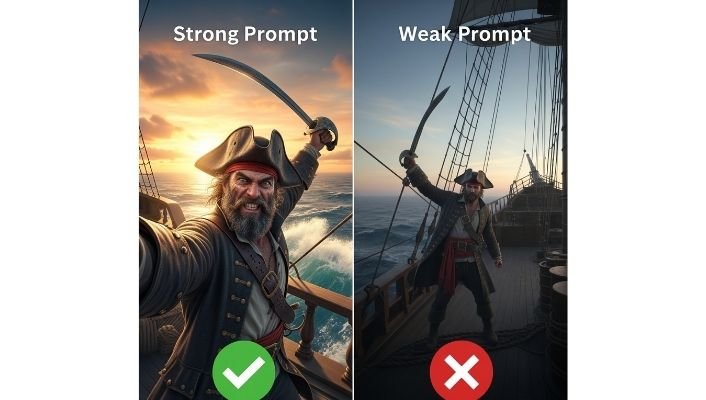
Step 4: Creating Your First Viral AI Video
Let’s bring it all together to produce your first viral AI video. Follow these steps for a video that’s primed to trend.
Step 1: Plan Your Video
Start with a clear plan:
- Choose Your Character: I recommend a pirate captain—relatable, fun, and easy to prompt, with ship settings that AI renders well.
- Story Arc:
- Hook: Capture attention in 3 seconds (e.g., pirate shouting, “Storm’s comin’!”).
- Journey: Show the main action (e.g., navigating through a storm).
- Payoff: Deliver value (e.g., revealing a treasure map).
- Script Segments: Break your script into 6-8 second clips to fit Veo 3’s limit.
Example Plan: “Pirate’s Stormy Adventure”
- Clip 1 (8s): Pirate introduces the stormy sea.
- Clip 2 (8s): Pirate steers through waves.
- Clip 3 (8s): Pirate spots a treasure map.
- Clip 4 (8s): Pirate celebrates the find.
- Clip 5 (8s): Pirate plans the next quest.
Step 2: Generate Clips
For Clip 1: Prompt: “Bearded pirate captain holding a ship’s wheel, selfie stick POV, on a stormy ship deck with crashing waves, dramatic sunset lighting. The pirate says, ‘Mates, we’re sailin’ into a wild storm!’” Settings:
- Model: Veo 3 (ensure it’s not Veo 2).
- Duration: 8 seconds.
- Aspect Ratio: 16:9 (crop for Shorts/Reels later).
- Quality: Max available.
Pro Tips:
- Generate during low-traffic hours for faster results.
- Stay on the browser tab to avoid generation errors.
- Have backup prompts ready.
Step 3: Review and Fix Issues
Check your clip for:
- Audio Clarity: Is the dialogue crisp?
- Character Consistency: Does the pirate look the same?
- Vlog Feel: Is the camera angle right?
- Lip Sync: Does the mouth match the words?
Fix Common Problems:
- Inconsistent Character: Save a good frame to use as a reference.
- Muffled Audio: Shorten dialogue to fit 8 seconds.
- Off Camera Angle: Refine the prompt with “selfie stick POV.”
Step 4: Ensure Smooth Transitions
For seamless clips:
- Save the final frame of each clip.
- Use it as the starting frame for the next clip’s prompt.

Step 5: Polishing Your AI Video for Viral Impact
Raw Veo 3 clips need editing to shine. Here’s how to elevate your video to pro level. Best Editing Tools
- Free:
- CapCut: Intuitive for beginners, available on mobile/desktop (my top choice).
- DaVinci Resolve: Advanced features, but trickier to learn.
- Paid:
- Adobe Premiere Pro: Industry leader.
- Final Cut Pro: Mac-exclusive, powerful.
Editing Essentials
- Trim Clips: Remove awkward moments for tight pacing.
- Add Transitions: Use subtle fades or quick cuts.
- Enhance Audio: Boost dialogue and add royalty-free music (try Artlist or Epidemic Sound).
Include Captions: Auto-generate captions in CapCut for accessibility and engagement.
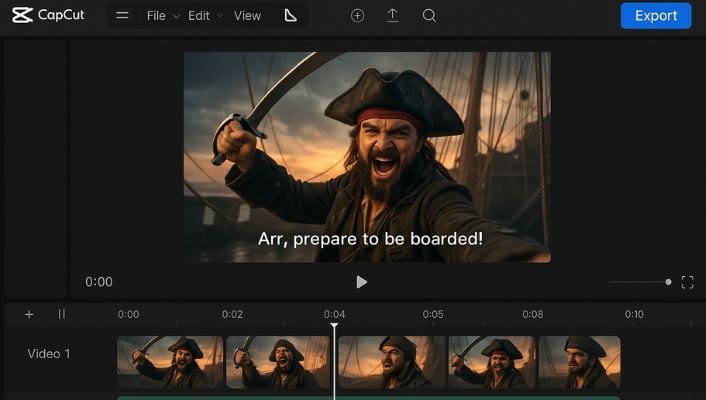
Launch Your Viral AI Video
Creating viral AI videos with Google Veo 3 is an exciting blend of creativity and technology. By following this guide—setting up your studio, crafting compelling scripts, mastering prompts, generating clips, and polishing your video—you’re ready to captivate audiences on YouTube Shorts, Instagram Reels, and beyond.
Ready to make your first viral AI video? Start experimenting with Google Veo 3 today! If you hit any roadblocks or have questions, drop them in the comments below I’m here to help.
Share your video links too; I’d love to see your creations! Don’t forget to subscribe for more digital marketing tips to grow your online presence.